Solving no 'Remote Management' configuration prompt on macOS Catalina
I recently got my new work Mac in the post, along with some instructions to set up the device and onboard remotely, although the device itself is remotely managed and configured by Jamf. The set-up instructions showed that after connecting to the internet, the device should prompt to enable remote management with the screen shown below:
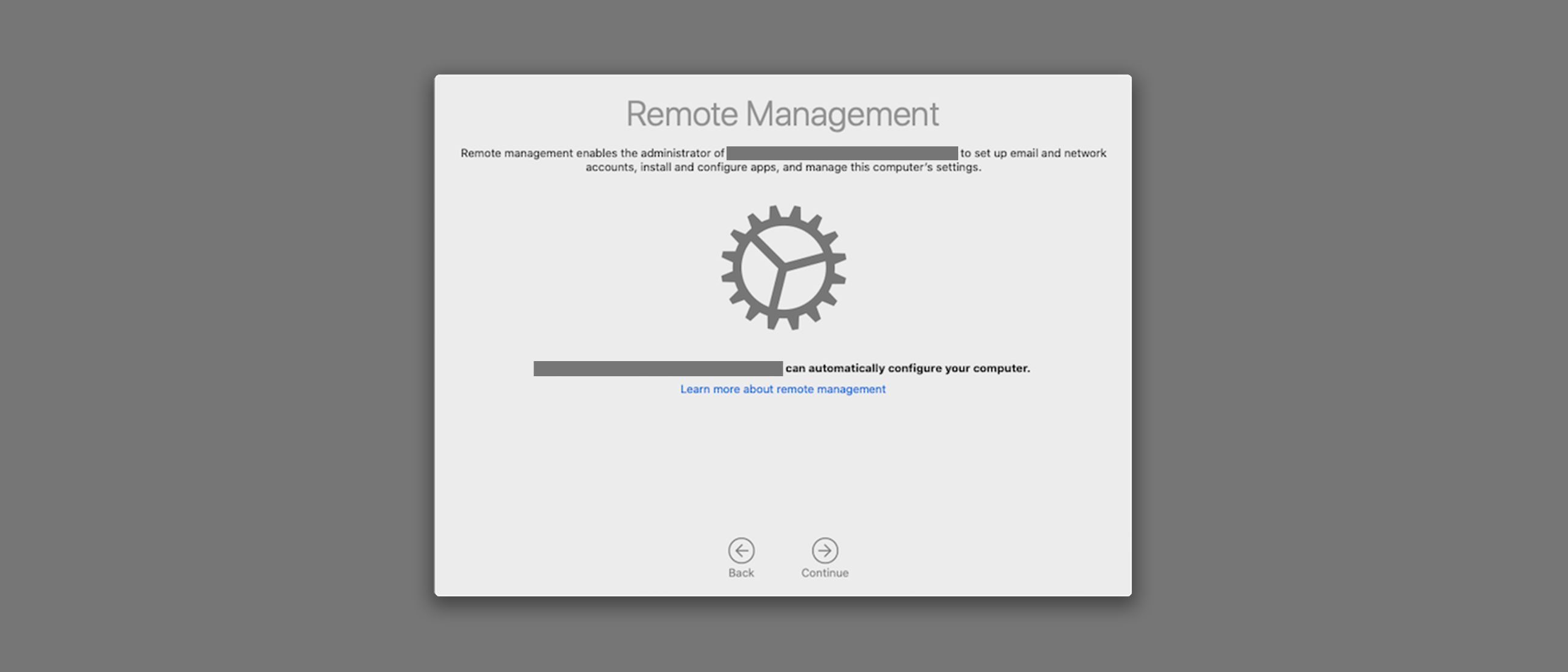
For me, after selecting WiFi network I was taken straight to restore from backup, then configure Apple ID, which shouldn’t happen on managed devices.
Not getting the enrolment certificates from Apple seems to be a known issue in Catalina.
The steps I used to recheck for enrollment were:
- Return to first stage of macOS set-up wizard (pick a country)
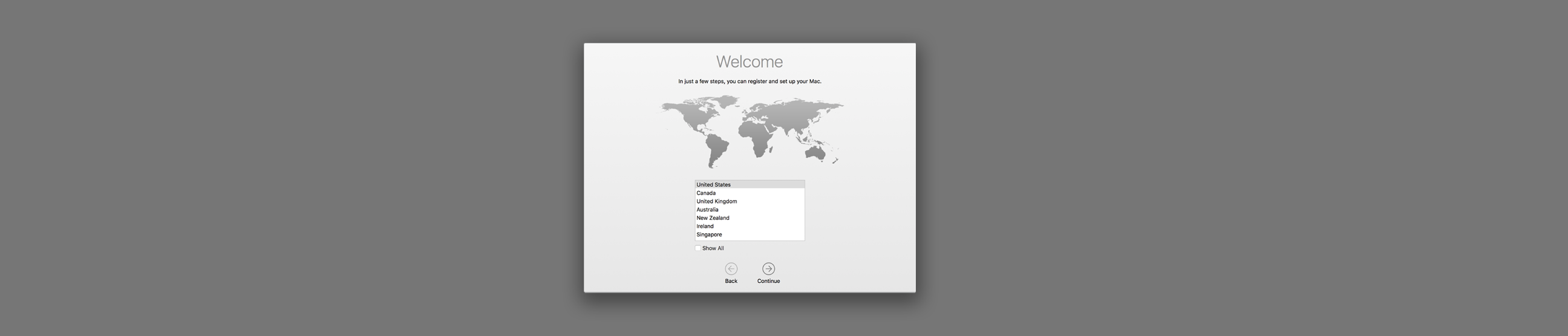
-
Press
CTRL + ⌥ OPTION + ⌘ CMD + Ttogether to open terminal during setup assistant -
After checking you’re connected to the internet, use
sudo profiles -Nto refresh the available enrolments (and profiles) for the machine (source) -
Continue with set-up, you should now get the step 3 remote management screen correctly 🎉
Hope this helped you get set up correctly too!